I upgraded my home computer from kubuntu Feisty to Gutsy yesterday. This was actually my second attempt. I tried once a couple weeks ago, but my satellite internet connection crapped out after downloading about 95% of the packages, and the upgrade process quit. So I decided to download a .iso at work and burn it. The first thing I tried was putting in the DVD and booting the computer. After playing around with the install a bit, it became clear that upgrading was not going to be an option. It was going to reformat my root partition. I figured there had to be another way, so I exited the installer and searched on the internet. It turns out all I had to do was boot up normally in Feisty, and then insert the DVD. There was an upgrade shell script on the DVD which I ran with sudo, and about 40 minutes later, my system was upgraded.
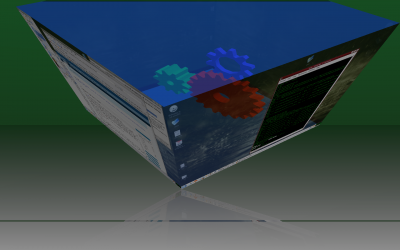
One thing that keeps getting better and easier in the Linux world, and especially in the Ubuntu world is OpenGL graphics. There are a couple different alternate window managers that take advantage of this, including beryl, compiz, compiz-fusion, kwin. I have tried beryl a couple times, but have never gotten it to work correctly. And when it doesn’t work correctly, Xwindows crashes, so you have to hit “ctrl-alt-f2” to get to a command line, kill X, and then login again. Not too fun, and probably pretty scary to many linux newbies. Compiz seems a bit more stable than beryl, and is actually included in the Ubuntu distribution, and can be enabled very easily. Kubuntu seems to lag behind Ubuntu in some respects, and compiz (desktop-effects) is not included by default, but is now included in the repositories, and is very easy to install. I simply did:
sudo apt-get install compiz compiz-kde emerald compizconfig-settings-manager
Then to start compiz I simply did
compiz --replace &
And then I suddenly had all sorts of neat eye candy to play with. To configure different settings, one must look in the Settings menu from the KMenu. The first thing that most people will want to enable is the desktop cube. For this to work correctly, you should set the number of desktops in the KDE control center to 1, and then set the number of workspaces in the compiz settings to 4. This is a bit confusing at first, but is a pretty cool. From there, it just seems fun to play around with the different settings.
Desktop effects are not practical by any means, but they are fun, and I agree with others who say that people promoting linux should be showing all the “cool” things that linux offers, besides a free operating system with all sorts of built in programming tools, and a stable and secure environment. With that mind, I have also included a screenshot for others to enjoy.