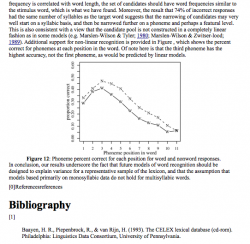First of all, any LaTeX user might ask — why would I want to convert beautiful LaTeX into ugly Microsoft Word? The main reason is collaborators who want to use track changes. I recently sent a draft of a paper to some colleagues it two formats – .pdf and .doc. The pdf was formatted beautifully with LaTeX, but if your collaborators are not comfortable with editing a LaTeX file, it is difficult to make comments in pdf files, though there are some options for it (I like Mac OSX’s Preview application).
So when I sent out this latest paper for comments, I decided to send two versions. Converting to Word via copy and paste is very laborious, and not worth the effort. Recently though, I have been using plasTeX to convert LaTeX into html. I know that programs like Open Office can import html, so I decided to try that route to convert into .doc. First I used plasTeX to convert html, and specified a few options to get the output I wanted:
plastex --theme minimal --sec-num-depth 0 --split-level 0
By default, this creates a subdirectory called
Next I opened a new text document in Open Office, then selected Insert > File, and selected this index.html file. Presto! I had the document, complete with figures, tables, footnotes, and references. It wasn’t formatted as nicely as the pdf, but now my authors could insert their own comments and send it back to me electronically. One last step though. By default Open Office links to external figures instead of embedding them. To override this, select Edit > Links. Then highlight all the links, and click on the button to “break links”. Finally, save the document as a .doc file, and e-mail it to the collaborators as an attachment.
I have to incorporate their comments back into my original LaTeX file, but this is much less painful to me than having to write the whole thing in Word to begin with.